I only tested it in my test environment and it is good practice for admins to test it before making any decision. But there are few issues for in place upgrade like drivers and not going back if it fails. It is a big risk so plan it and think over. I would recommend to install a new Windows Server 2012 R2 and promote it to DC.
Microsoft recommends and best practice is to install a new Server 2012 and promote it to Domain controller, move FSMO roles to Server 2012 R2 and remove server 2008 R2 by running DCpromo.
It is mostly same as upgrading workgroup Server except one big difference Schema upgrade. It is a single site domain controller. If you only have one Forest and one domain controller then you need to upgrade forest schema and domain schema. You need to make sure your DC is fully patched up and all the security updates installed. If it is on a VM then I would advise to take a snapshot in case something goes wrong or the upgrade fails.
First step is to ensure you have got the DVD or ISO image and decided what you would like to upgrade. Please check the Microsoft technet link before you plan. http://technet.microsoft.com/en-gb/library/dd979563%28v=ws.10%29.aspx Once you have got everything ready and your company Change Management team approved the changes then you could log on the server, insert the DVD and upgrade the Schema. Open your command change your Drive letter to either D or E. Run Adprep /Forestprep and adprep /dominprep
Exit Command Prompt and open your D drive or E to run the setup.
Double click on setup. Click on Install now to start the upgrade process.
The installation process would ask you to go through windows updates and it is recommended to download.
Select your desired or planned Operating system and click Next.
If you need to upgard then please select Upgrade:Install Windows and keep files, settings and replication. I would advise you to choose Upgrade as it is your domain controller.
Installation would check compatibility and show you the list if it finds that is not compatible with Server 2012 R2.
Click Next.
Please now wait for installation to finish as it could take about 30 to 60 minutes.
And the upgrade process is complete and ready to log back on our Domain Controller.
You could go through your domain controller events and windows updates.
It is time to open Active Directory Users and Computers. My advice always check and verify your work.
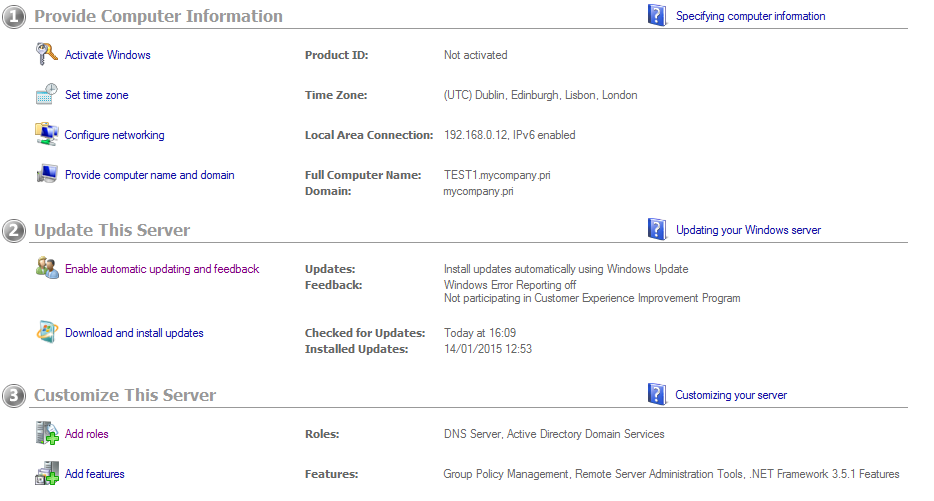




















No comments:
Post a Comment