Upgrade Windows Server 2008 R2 to Windows Server 2012 R2
In this blog I would show you how easy it is to upgrade windows Server 2008 R2 Standard to Windows Server 2012 R2. You need to make sure you have up to date security patches on your existing windows server 2008 R2.
Insert your media or ISO in your Server 2008 R2. Double click on your DVD drive or open to run the setup file. You need to make sure you need to be in windows to run the upgrade process.
If you try to boot from DVD it would not upgrade or in my case it failed when I tried it.
The setup would copy temporary files before it starts the installation.
Select your country and click Next. It asks you to go online to install updates before you proceed. I already installed all the patches and updates but I do recommend to check online again if your server requires any update.
Select your operating system to upgrade.
Select the option to upgrade. I used Volume license image and it did not ask me the license key but in your case it may be different or similar.
It would run compatibility check and provide you a compatibility report click Next and it would start the upgrade installation.
It would take a while before you would see Server 2012 R2 log on screen.
Now your Server 2012 R2 is ready to log back in. Please check your server and windows updates for server 2012 R2. It is ready for you to activate now.


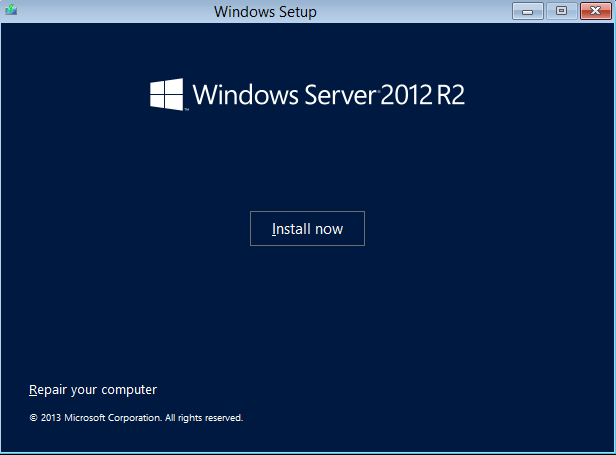











No comments:
Post a Comment