Now, it is easier for Server admin to switch between GUI and Core. It is a straight forward procedure to uninstall GUI feature from Full Server to Core.
Server Manager Dashboard Add Roles and feature and select remove
Start the Remove Roles and Features Wizard
Click Next and go to features, User Interfaces and Infrastructure.
remove the tick from Graphical Management Tools and Infrastructure and Server Graphical Shell and click Next and click on remove.
It would remove the GUI feature. You could close and restart your server to boot on to Core mode.
After few minutes your server would boot up in core mode. you could still manage it remotely if you like or you could reinstall the feature back as you desire.
Install GUI on Server Core
If you installed a server core first (It does not have all the necessary files to install GUI) and you decide to add GUI for some admin reason then you may or may not face a dilemma to find the right iso. I managed to find the right ISO to add binaries after couple of days.
First you need to find which image index version do you need ?
Get-WindowsImage -ImagePath D:\sources\install.wim
Get-WindowsFeature command allows you all available features.
Add-windowsFeature Server-Gui-Mgmt-Infra, Server-Gui-Shell -source:wim:d:\sources\install.wim:2
You could add -restart to automatically restart after the install.
after few minutes it would boot up in GUI mode
Once you have completed your task and you would like to switch it back to core mode.
Run Powershell as administrator and type
Uninstall-WindowsFeature Server-Gui-Mgmt-Infra, Server-Gui-Shell -restart
It would start to uninstall the Server GUI and Shell feature and restart your Server back to Core mode.
Now you do not have to use source command if you need to switch between Core and GUI mode.
You could type
Install-WindowsFeature Server-Gui-Mgmt-Infra, Server-Gui-Shell
https://gallery.technet.microsoft.com/scriptcenter/Switch-between-Windows-9680265d




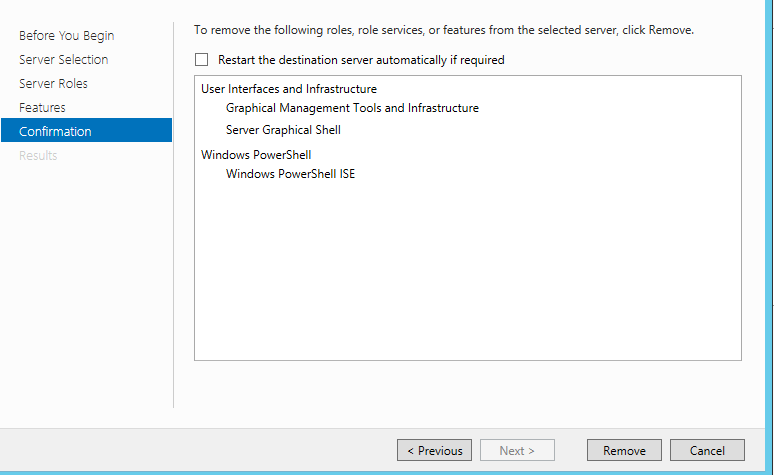

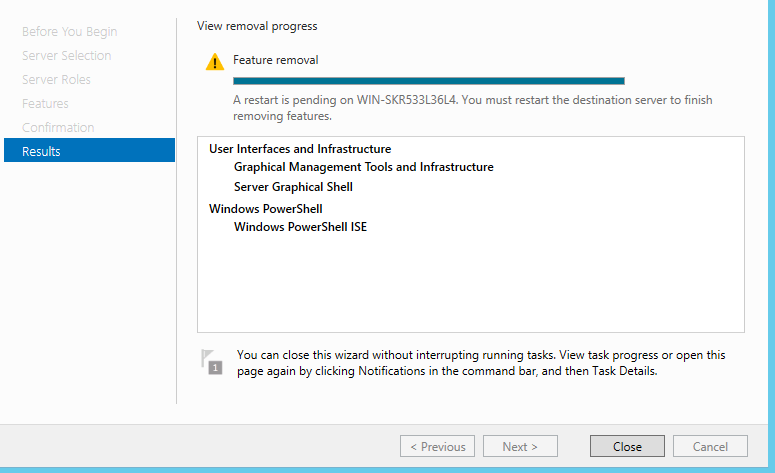



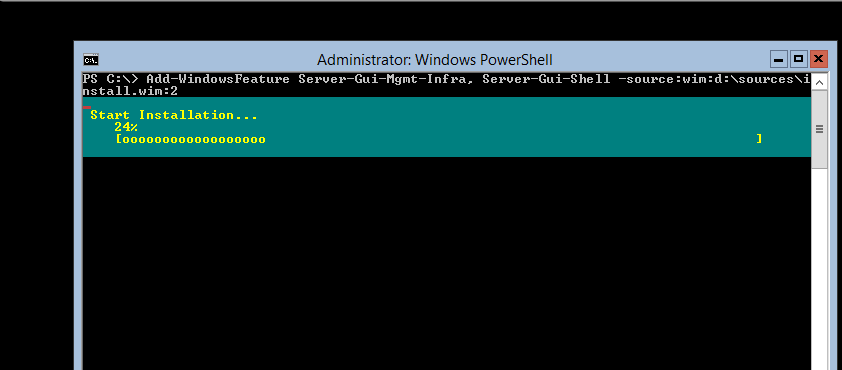





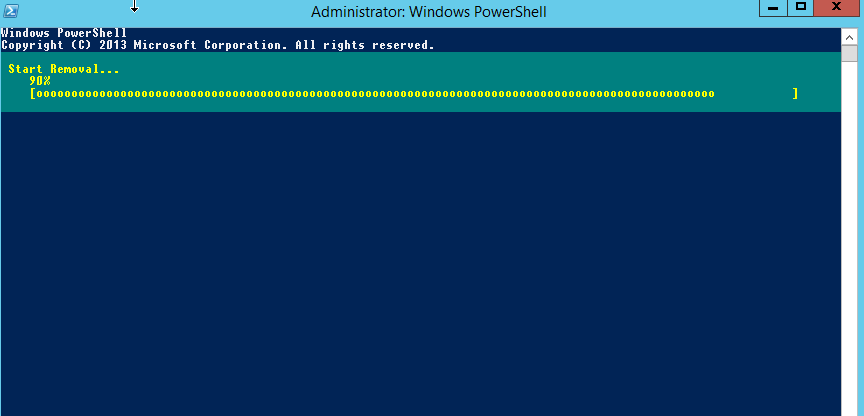

No comments:
Post a Comment